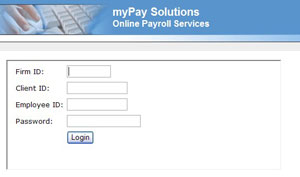Go to: 207061.netlinksolution.com/webemployee.jsp
Click "Yes" to accept the Security Alert Certification.
Complete the login screen as follows:
Firm ID: 207061
Client ID: This can be found at the top of the 'Employee Listing' that can be obtained from your employer.
Employee ID: This can be found next to your name on the 'Employee Listing' that can be obtained from your employer.
Password: Your Social Security Number (no dashes).
Click Login.
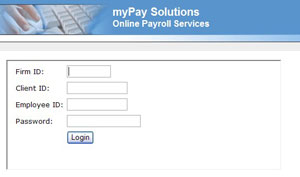
To comply with IRS regulations and to ensure your security, complete the Register Your Account screen.
Enter a new personalized login, a new password, and an email address. Click OK.
An account activation email will be sent to the address you provide.
Click on the account activation link as indicated in the email you receive.
You will receive a message that your account activation was successful. You should ignore the link in that message and login to the following site to view your payroll information.
www.e-ccounting.com
Click on Client Login.
Enter your new personalized login and password.
The screen that is displayed will list links to Update W-4 Information and provide a year-to-date summary of your earnings on the left and view paychecks on the right.
The first time you login you should verify that all of your W-4 information is up-to-date and correct. To update your W-4 information, click on Update W-4 Information. Make any necessary changes, click OK to save your changes.
At any time you can change your login, password, or email address by clicking on My Account in the upper right hand corner.
View on-line checks and W-2s as follows:
In the My Check Stub(s) section on the right, click on the check date you wish to view.
Click on the X in the upper right hand corner to close.
Select another check to view
Click on the Sign Out link to exit.